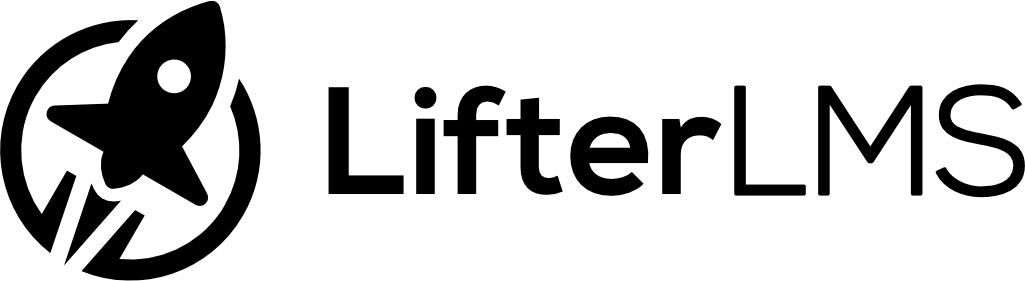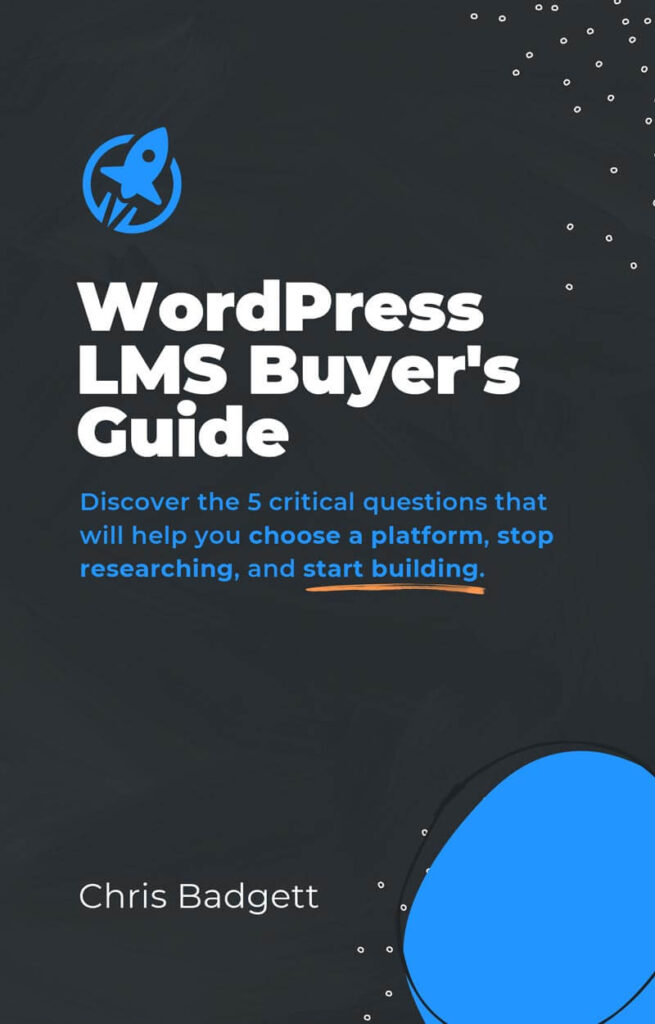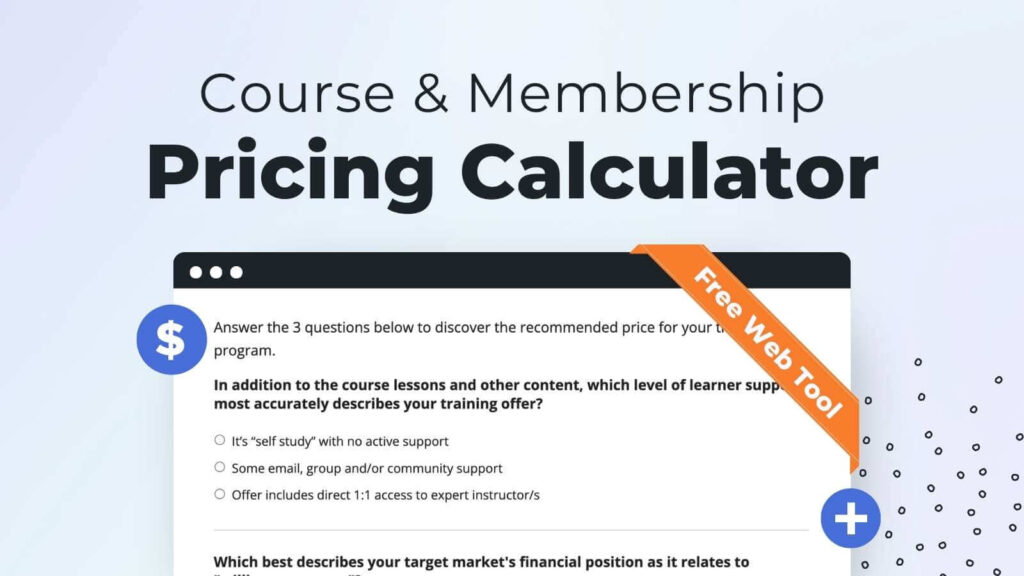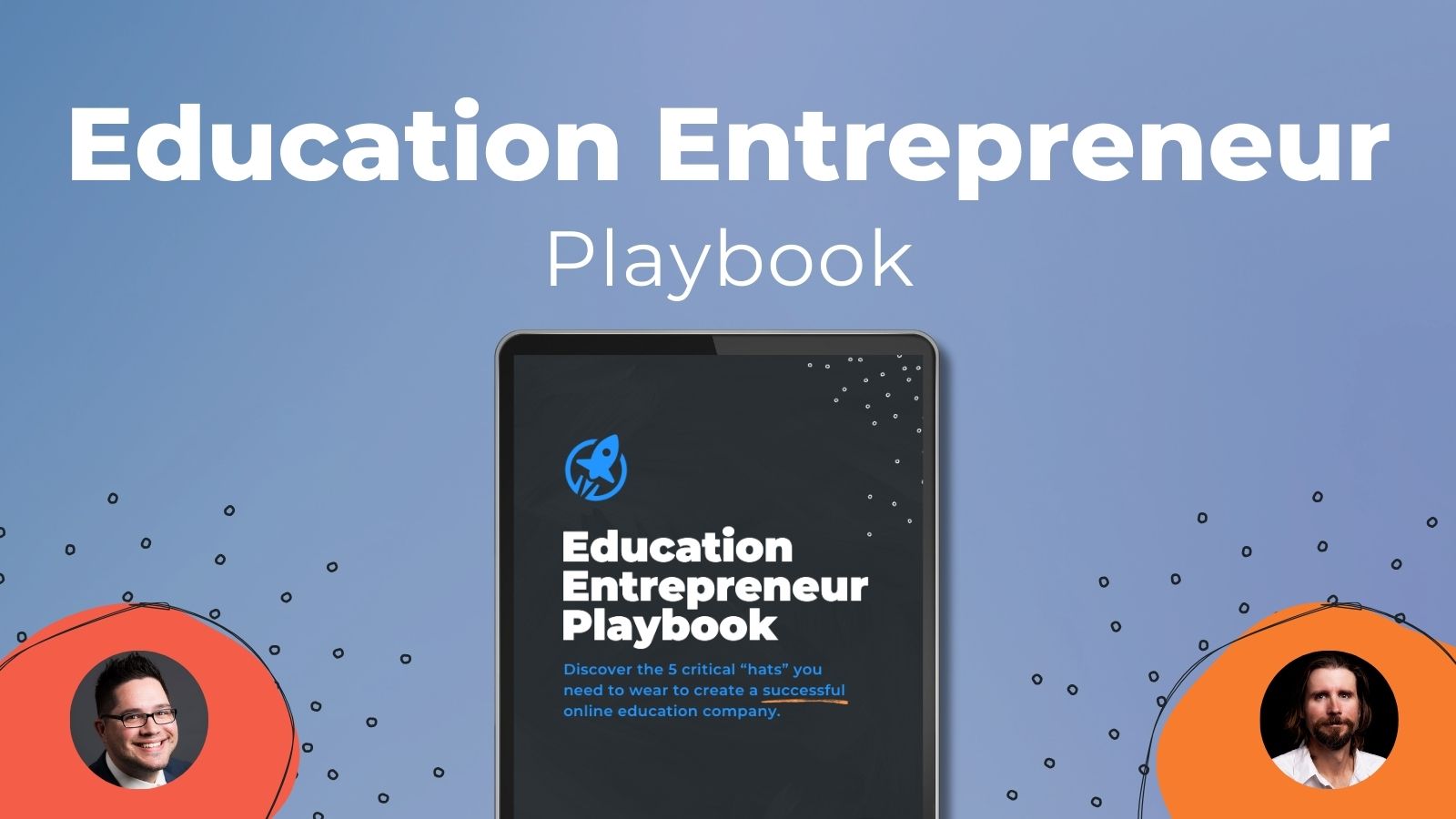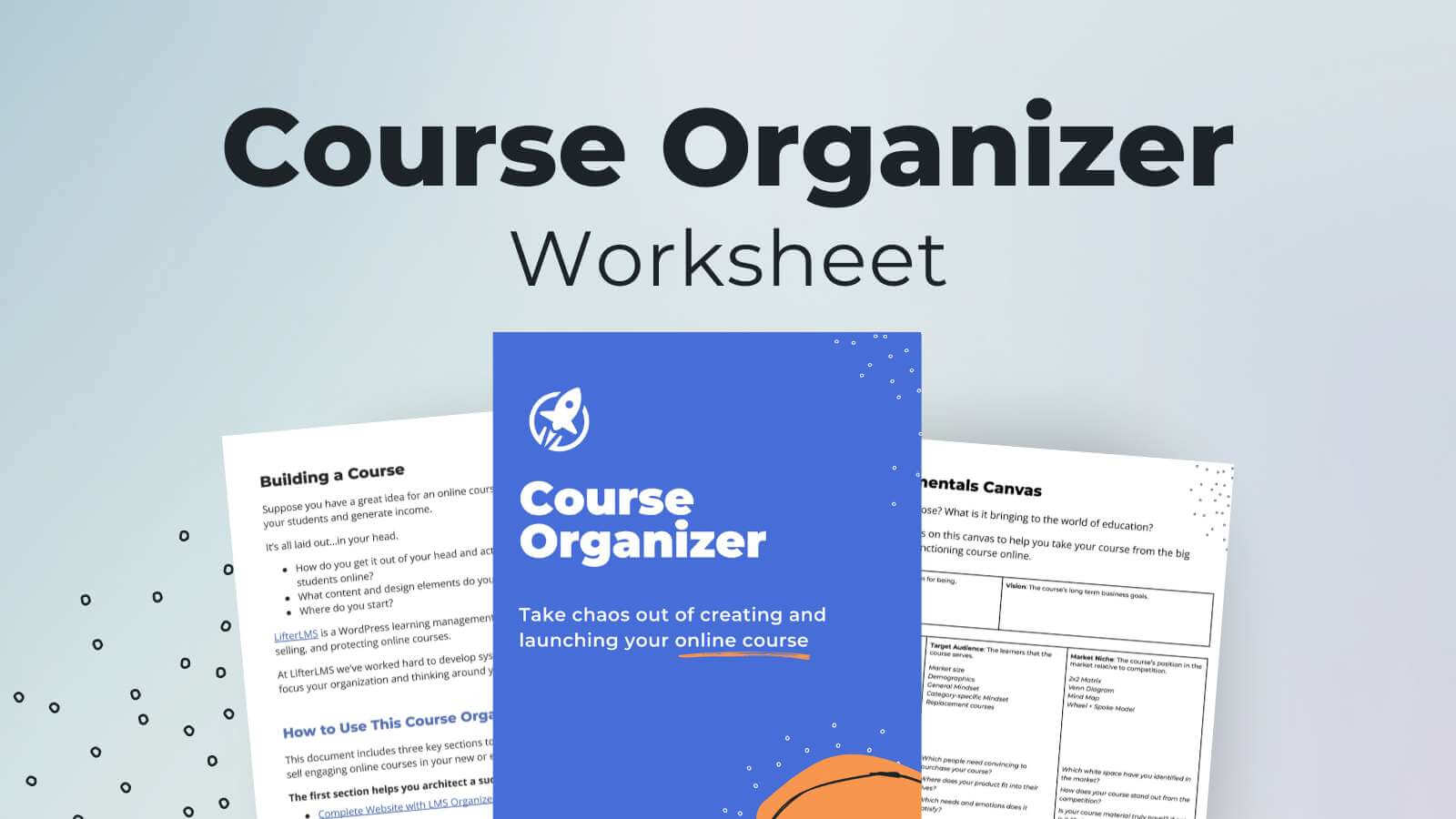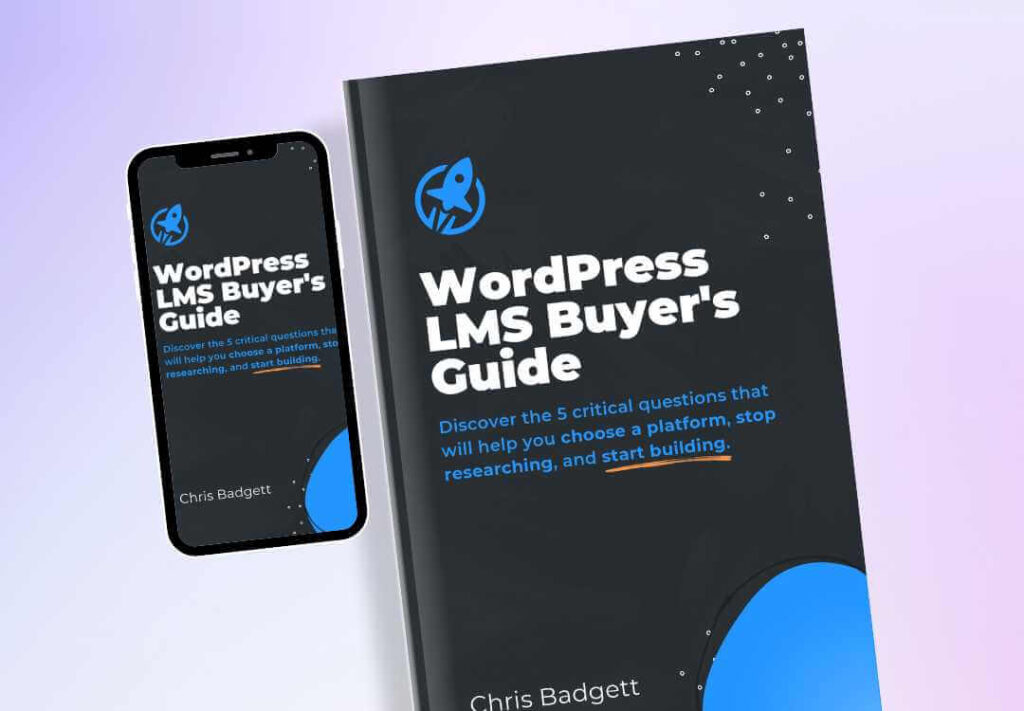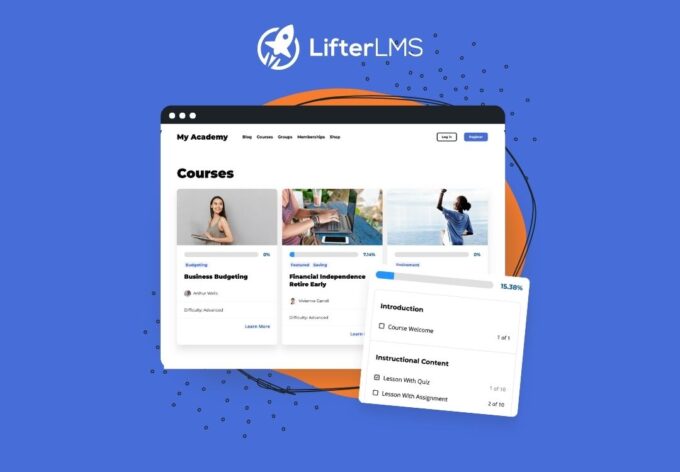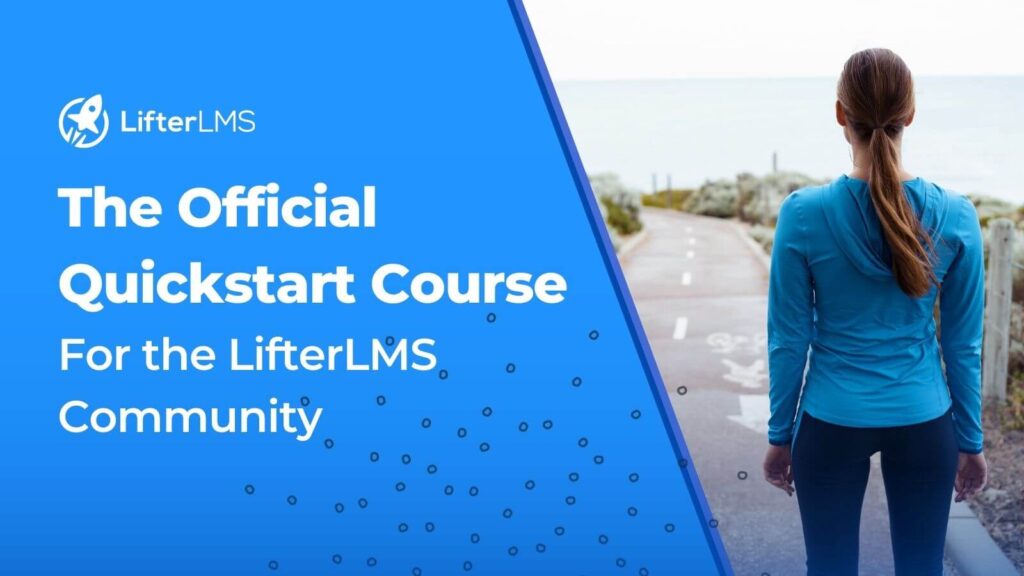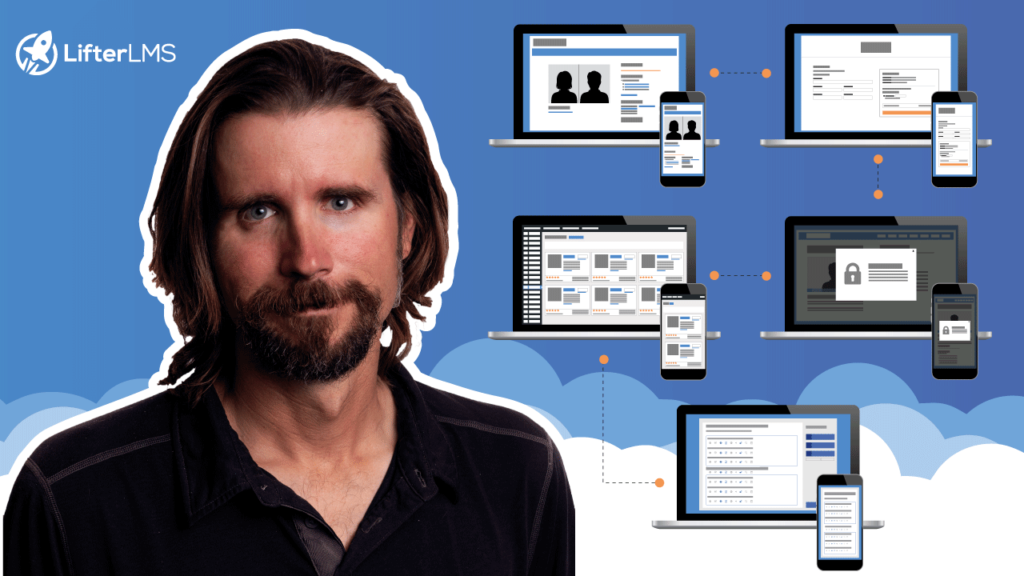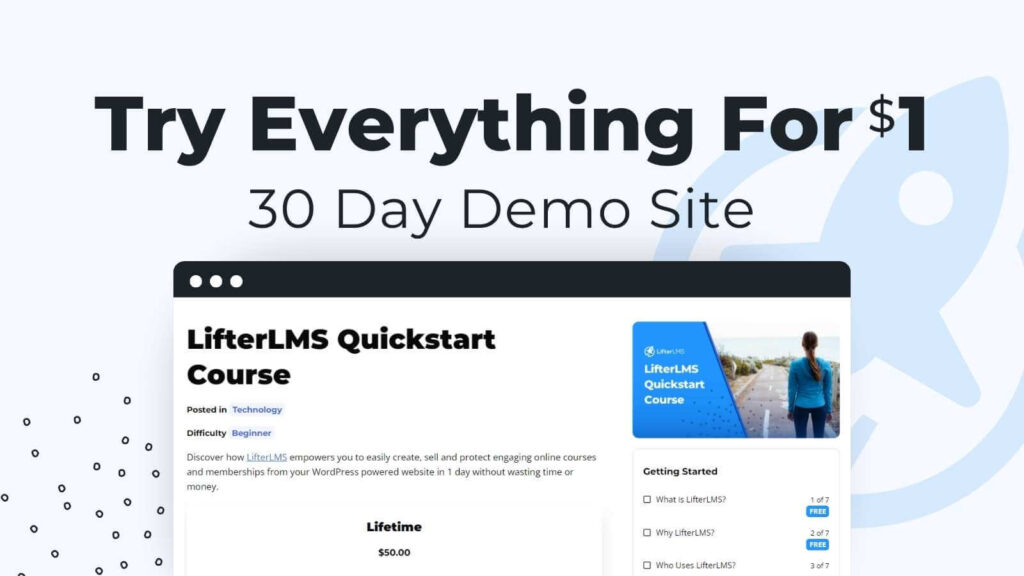In this LMScast episode, Zack Katz shares a comprehensive overview of GravityView and its associated plugins developed by GravityKit. Also he shares how to create a app for your LifterLMS website with GravityView.
Zack Katz is the founder of GravityKit. He is a prominent figure in the WordPress community. In this episode, He highlights how Gravity Forms can be used for more than just standard contact forms; they can also be used as entry points for other kinds of apps on a website.

Zack also emphasizes the contribution GravityKit makes to the functionality of Gravity Forms by way of plugins such as GravityView, GravityCalendar, GravityCharts, GravityMath, and others. Gravity Forms data may be efficiently organized, migrated, edited, and visualized by users with the help of these plugins.
GravityView makes it easier for form submission data to be shown on the student dashboard or LMS website, allowing for functions like report viewing, submission grading, and score summaries. Zack also covers practical uses for Gravity Forms and related plugins, such creating expert or instructor directories, exhibiting user-generated content, organizing event calendars, and automating processes like vacation requests.
Here’s Where To Go Next…
Get the Course Creator Starter Kit to help you (or your client) create, launch, and scale a high-value online learning website.
Also visit the creators of the LMScast podcast over at LifterLMS, the world’s leading most customizable learning management system software for WordPress. Create courses, coaching programs, online schools, and more with LifterLMS.
Browse more recent episodes of the LMScast podcast here or explore the entire back catalog since 2014.
And be sure to subscribe to get new podcast episodes delivered to your inbox every week.
2025 WordPress LMS Buyer’s Guide
Exclusive Download! Stop wasting time and money researching online course and membership site tech.
Episode Transcript
Chris Badgett: You’ve come to the right place. If you’re looking to create, launch and scale a high value online training program. I’m your guide, Chris Badgett. I’m the co founder of Lifter LMS, the most powerful learning management system for WordPress. Stay to the end. I’ve got something special for you. Enjoy the show.
Hello and welcome back to another episode of LMS cast. I’m joined by a special guest. He’s back on the show. It’s Zach Katz from Gravitykit. com. We’re going to be talking today about how to use GravityView, which is a product that GravityKit makes that deeply integrates with LifterLMS so that you can display submission form data in the student dashboard and in other parts of your LMS website.
We’ll get into all that. We’re also going to do a live demo of that, but first welcome back on the show. Zach.
Zack Katz: Thanks Chris. And thanks for having me.
Chris Badgett: Yeah, it’s good to chat with you again. I’m a huge fan of Gravity Forms and GravityView. Let’s start with some basics for people, because I know in my journey, It took me a while to realize that the internet is mostly powered by forms and what that actually means.
And then that’s only half the story, collecting data through forms. Then you might want to use display that data somewhere. So take us down to the fundamentals and talk to us about Gravity Forms and then visualizing data,
Zack Katz: right? So Gravity Forms, best WordPress form out there. Sorry, everybody else, but you’re not as good as Gravity Forms.
I’m coming in hot Chris. Gravity Forms is the best way to create little miniature applications. So forms aren’t just. contact forms anymore. There are really entry points to applications and to jobs to be done for your business. So a form could be a checkout form. If you wanted to sell something, a form could be a student article submission for, their end of year project.
And all these different entry points currently sit in Gravity Forms, and you can connect it up to other places. If you have Gravity Forms add ons, you can get an email with attachments. You can submit it to Google Sheets and stuff like that. But what GravityKit does is we try to take all that Gravity Forms data on your website so that you can create applications for yourself to make your flow work the way you want it to.
Students submit reports, and the teachers log on to your own website. The teachers have can create, you can create views for the teachers to view reports of their own students, grade the submissions right there, view charts of submissions over time, summarize the scores, like all this types of stuff is possible inside your website using Gravity Forms and GravityKit.
And we try to take whatever you’re trying to do for your business. There’s so many different flows that are available to be converted from something where you need to go somewhere else. To, process a an assignment process a log. And instead we can take that internally and you can create powerful integrations with other tools like Lister LMS and create dashboards for your own data that facilitates people in the organization and outside.
You can have it be internal only private to you, or you can have it be public, have people be able to browse this data publicly as well.
Chris Badgett: Wow. That’s awesome. And I’m a GravityKit and Gravity Forms user. I’ve been using Gravity Forms for over 10 years. And two of the ways we use it on the LifterLMS website is we have an experts program where people ask us all the time to refer them to freelancers and agency folks.
That have experience and skills with LifterLMS. So we created an experts program. If somebody wants to get that business and generate client leads from LifterLMS, they go through our little application form and a lot of the data that they’re submitting, like their profile picture, links to their website, their contact information and stuff like that.
GravityView, once we approve the submission, then turns it around and publishes all those experts in a directory. And we actually have it on randomized order so that the order of people that show up is always random. That way somebody who, joined a long time ago doesn’t just end up always at the bottom and alpha, alphabetizing isn’t always fair.
So we, we use the random feature. And we do something really similar with pictures that people submit and website links of websites, they’re proud that they’ve built with lifter LMS. We call that a showcase. It’s also randomized and it allows us to create user generated content by our users that we can then approve and display on our website.
And I just want to put another for the LMS user out there. We get a lot of people who want to build. a Udemy clone or a course marketplace or certify certain professionals. And these are places where a directory becomes comes in handy where if somebody wants to teach on your LMS platform, they can submit an application form.
And with all the details you need that later displays on a like an instructor’s page that has all the people or all the people that were certified to this program. Really, the options are completely limitless and what I’m most excited about is it takes away, you can build all that kind of content from scratch using WordPress or page builders.
But if users just have the stuff and you’ve got the layout set you’re, literally automating so much quote, busy work, building out like a nice looking page of teachers or certified professionals or businesses or so many different ways to use it.
Zack Katz: Yeah. And one of the things we offer is GravityCalendar, which is a way to display Gravity Form entries on a calendar.
And that creates a calendar feed that you can subscribe to on your apple calendar app, for example, or Google calendar. So for one way that you could use this is for teachers to submit events for a school and the school could have a form where you teach to submit events and all these teachers, once it gets approved.
Can submit their own events to the school, people can subscribe to the school calendar, and voila, it takes care of it all with, just with Gravity Forms and GravityCalendar, you can bypass so much complexity and have teacher, give teachers the power, and administrators have an easy time setting up the functionality.
And then you can embed a calendar on a page that shows upcoming events you can click into it and see You can embed GravityView views inside the calendar itself to show people who have signed up for different events. It, you can build out applications one step at a time, drag and drop, no code required.
It’s really powerful for educators. And we have a ton of people who are using GravityView and our other tools for educational purposes.
Chris Badgett: That’s awesome. You just gave me another project by the way, cause we have a community calendar at LifterLMS. com and what you just described is way better than how ours works and in our case, like different team members need to add events to a calendar that the public needs to subscribe to and all that, and that is That’s really cool.
I’m going to have to dig in on that one.
Zack Katz: And I have a we have a team vacation calendar that we have internally that people submit vacation requests and I subscribe to that on my Apple calendar so I can see what team members are taking off on the weeks coming up. We, love that functionality as well.
Chris Badgett: Perfect. Perfect. Let’s double click and go a little deeper on what you were just talking about in terms of. view is one product within GravityKit. Can you just describe and explain the main products in the suite that makes up GravityKit? Sure.
Zack Katz: We have a bunch. Our goal is to allow the, allow you to view, export, edit organize, migrate all your Gravity Forms data.
We have different ways to view your data like GravityView and GravityCalendar and GravityCharts that we have an easy way to create charts from Gravity Forms data. So if you Will also I’ll show you that later in this broadcast But we have you can embed a chart inside lifter now with this new GravityView integration we also have GravityMath to do calculations like advanced summing, dividing, like all sorts of algebra with your Gravity Forms data and arbitrary numbers.
So if you ever need to do calculations with Gravity Forms, that’s the way to go. And we have easy ways to import and export using Gravity, import and Gravity, export and Gravity migrate to move. If you have multiple sites writing a whole bunch of Gravity form stuff, and it’s frustrating to have to recreate it on each site, we bundle it up into one thing and you can migrate it all at once.
That makes it really easy. Then bulk actions with Gravity actions. If you need a way to see all the changes that you’ve made over time, like track changes, but for Gravity Forms, we have Gravity revisions. And then if you need to make easy changes to your data, gravity edit. So Chris, we’ve got a lot of add ons, but they really come together.
We’ve created each one of these add ons because we’ve identified a need that our customers have for an additional. important part of their toolkit that they don’t have. So we built an out on and now they all work together really nicely. And we find that people can create incredible applications that power entire websites that some of these replaced their software that they said they were paying 120, 000 a year.
For this software, for this custom education software, they’ve built out some,GravityView that do this functionality instead. That type of power powered by your own website data you own and control. That’s what you get with Gravity Forms and GravityKit. Awesome.
Chris Badgett: And you, have some fans live with us here today.
James Tryon says, hi, Hashim says he loves that GravityView original theme song. Yeah, Zach and his team. There’s a lot of great creativity and the way they do their marketing and branding is awesome. So definitely go check out GravityKit. com and you’ll see what I’m talking about. One just kind of base level question.
If somebody is new to this and I realized this with lift your LMS as well. Is it takes a moment sometimes for somebody to understand the difference between a website and an application, like with Lifter LMS, you’re actually building a web application. Yes, it’s a website, but it’s an application that does all these things, but maybe you can help me describe, help somebody grasp that concept of what makes an application different from just a website.
Zack Katz: Let me come up with a metaphor on the spot. You can have a house is your website and then you can bring running motor into your house systems. Yeah. So like you, there are multiple systems inside your house your furnace and that could be an application in your house, which is your website and your house can contain multiple systems.
Maybe that’s a metaphor. I like that.
Chris Badgett: Yeah. Cause it’s really going beyond just content management, which in itself is an application, but the It’s not a static website. You’re building like learning management systems, directories, some e commerce application using Gravity Forms and Stripe or whatever.
So it’s really amazing what you can build on a WordPress site.
Zack Katz: Yeah. And if you see people advertising a feature that can like an LMS, for example, that’s an application, like not that an LMS is a feature, it has many features, but Your, site can run multiple applications at the same time.
Chris Badgett: Kind of like your phone and all the apps. Chris, that’s a much better metaphor. Yeah. I didn’t even think of that example until we talked about it. That’s how we learn in community, as they say. So one of the cool things that you’ve done with your LifterLMS GravityView integration, Lifter LMS has a concept called a student dashboard.
Student dashboard. And in that dashboard, a user has their own unique view of the courses they’re enrolled in, their progress, their grades, their order history, if they’re making purchases. And there are certificates and all kinds of things. But now you’ve integrated GravityView into the student dashboard.
And before going into that you can display GravityView anywhere you want on your website. Can you talk like with shortcodes and stuff? Can you tell us how, just the basics of to get a view somewhere on your website.
Zack Katz: Sure. Yeah.
To create a view, you have a preexisting Gravity Forms form that collects the data, and then you create a view from that data where you drag and drop the fields that you want to display.
And say, if you have a contact form with name, email, phone address, but you only want to display somebody’s name. And if you want to, if you click the name, then it goes into a full profile. That is something that you set up with GravityView And so those, once you create a layout of fields that you want to display, you save it and you can embed it on a post or a page using a shortcode or a block, or you can also just link to it directly where it’s a custom post type of people know what that is.
It’s like a post or a page. but often people choose to embed it in existing content. So embedding it in existing pages and that you can do no problem. But what we were finding is that people wanted to have this data for the currently logged in user. They wanted to show only that logged in users data inside Lifter LMS.
So they could say I have this person who uses Lifter who submitted a bunch of school reports, for example. But. there isn’t a way to display GravityView inside Lifter without customizing it. And so what we did is we developed this integration where you can choose the display to display multiple views if you want inside a LifterLMS student dashboard.
where you can choose to display the current user, current logged in users entries. You can display the role of the current logged in user. So if somebody is a teacher or if somebody is a student, you can choose to display different data based on their role. You can customize it however you want now with GravityView having its own tab and you can rename the tab as however you like.
Chris Badgett: That’s awesome. Let’s, jump into a demo. Cause I know we’re throwing around a lot of jargon and words and stuff here. What if if you’re watching, I just want to encourage you to, go over, or I’m sorry, if you’re listening in your earbuds and the podcast app for this segment of the episode, I encourage you to go to our YouTube channel and just look up GravityView Zach Katz.
Podcast. You’ll find it. And and you’ll be able to see what we’re talking about here. But if you want to guide us through a demos act, that’d be great. And and we’ll and do your best to, do it in a way that if somebody’s just listening, they’ll pick up what you’re laying down.
Zack Katz: Yeah. That sounds good.
All right. I am now selecting my screen to be shared.
All right, we good? Yeah, we’re good. All right. I am showing my website. Actually, we’re
Chris Badgett: We’re getting the stream yard from your share. I think you shared the wrong tab. Let me know. Okay. Stop screen.
Zack Katz: Sorry about that.
Chris Badgett: It’s all right. It’s live. This, we always have little hiccups with live technology.
Zack Katz: All right. I’m showing my entire screen this time. Can you see that?
Chris Badgett: Let me put it up on the screen and as we’re recording, I can hear my wife firing up the chainsaw outside. So that hopefully that’s not coming through. But if it gets really loud, let me know. But yeah, we’ve got we’ve got a chart GravityKit website and a chart up.
Is that the right screen? Yep,
Zack Katz: that’s
Chris Badgett: the right screen. Cool.
Zack Katz: So I have a Lifter LMS site. Lifter LMS is running. I have multiple courses that I’m displaying and one of the courses that I have subscribed to that I have enrolled in is a seven week fitness challenge. And in Lifter LMS you can embed a form inside each of the courses.
And we have done that so that you can In this one week, for example we have a form that says log your workouts for this week and the form has a date field, a day of the week, a length of the workout in minutes, workout type, strength training, cardio, yoga, Pilates, describe your workout, how did you feel?
So this is activity tracker. And As you can, as you continue throughout the course, you would submit your workouts for the lesson and you go to the next lesson. So each of these submissions then becomes a, an entry in Gravity Forms. And we want to display those entries for each student and embed those inside their LifterLMS student dashboard.
So I’ve created a view to show that data where I have embedded a chart and I’ll show you how to create that. I’ve embedded two different actual, two different types of charts. And I’ve want to show the day of the week, the length of the workout types. And these are all fields inside GravityView, configurator, where I can add different fields to show different content.
I saved that view, and then I chose to go to Lifter LMS settings, the integrations tab, and there’s a new option here that says GravityView. So this is the GravityView integration that appears when you have GravityView installed and activated. You’ll see it under Lifter LMS settings, integrations, and click GravityView, and you can see that you get to enable and disable the integration.
Choose the name of the menu in the Lifter LMS student dashboard. You can change the endpoint slug. So if you want the URL to be different, so you can say slash my hyphen workouts, which is a nice thing you can customize. And then you can also change you can choose which views to display inside your LifterLMS dashboard.
Right now I’ve chosen only to display the workout log. I’m clicking now to show the tab in LifterLMS, where you have a dashboard for the courses that you’re currently enrolled in. And there’s a new menu item in Lifter LMS, it’s called workout log. It shows a dashboard that you, that we just created in GravityView.
And this is all powered by the data for the current user in terms of their workouts that they’ve submitted inside Lifter LMS itself. So you can see a chart, a bar chart of workout minutes per day. You can see a pie chart showing different workout sessions workouts by types of like strength, training, yoga, Pilates, cardio.
And also there’s a table of workouts that have been logged showing organized by date and you can click into those and right inside left or LMS student dashboard. You can see each of the entries. that you’ve submitted and you can give your users the ability to edit their own entries.
Chris Badgett: And that’s a wrap for this episode of LMSCast. Did you enjoy that episode? Tell your friends and be sure to subscribe so you don’t miss the next episode. And I’ve got a gift for you over at LifterLMS. com forward slash gift. Go to LifterLMS. com forward slash gift. Keep learning, keep taking action, and I’ll see you in the next episode.
2025 WordPress LMS Buyer’s Guide
Exclusive Download! Stop wasting time and money researching online course and membership site tech.